My first Apple iMac has been running for more than 6 years and is still doing its very best to support my day-to-day works. To be honest, 6 years is a very long time for the life of a computer and my iMac starts to show its deficiency – start up very slowly and unable to handle those resources intensive works like multimedia editing and program development.
不經不覺中,我的第一部Apple iMac桌上電腦已替我工作了六年多。日常工作它仍然升任,不會令你失望,只是歳月留痕,令它慢慢的追不上時代的步伐,每次起動都需要花上十數分鐘。另一方面,我的一些視頻編輯及程式的開發工作更令它吃不消。
I have once considered to let my iMac has an early retirement and get a more powerful 27-inch iMac. However, for a retired person with no income like me, it is extremely difficult to justify the high equipment cost. As such, I have to look for other upgrade alternates for my old iMac.
曾經想過叫它提早退休,再添置另一部更快的27吋iMac。可是新機最小也要花上萬多元,以一個沒有工作的人來說,真有點過份。只好考慮其他的硬件升級方案,以延續它的壽命。
My desktop is Mid-2011 iMac with 4GB main memory, 1TB hard disk and no high-speed USB 3.0 support. Few years ago, I upgraded my iMac’s memory to 12GB. In addition, I also bought a Kanex Thunderbolt adapter to provide high-speed USB 3.0 and eSATA support. The USB 3.0 adapter is being used by my 5TB external hard disk and the eSATA is currently idle.
我的iMac是2011中期的型號,內置4GB記憶體及1TB硬碟,不支援較高速的USB 3.0。好幾年前已把記憶體升級至12GB,並加裝了一個同時支援USB3.0及eSATA接頭的Thunderbolt轉接器。USB用於大容量的5TB外置硬碟,剩下那eSATA接頭仍然閒著。
Kanex Thunderbolt to eSATA + USB 3.0 Adapter
The objective of my planned upgrade is to shorten the processing time of my iMac in supporting those resources intensive multimedia editing software like iMovie, Photoshop and system infrastructure software like VirtualBox and Docker. My target is to achieve the best overall performance with the lowest upgrade cost. Furthermore, those new hardware equipment bought for the upgrade should also be reusable (whenever possible), in case I luckily get a new iMac in the near future.
One more point to note is that my upgrade solution will not help in those CPU bound processing as the iMac processor has not been upgraded.
今次升級主要是針對iMac處理時間的提升,以應付一些需要較多資源的多媒體編輯軟件如iMovie, Photoshop; 及一些系統基建的軟件如VirtualBox, Docker等。目標是以較低的價錢而改善整體的運行速度。另一方面,即使日後可能會添置新一代的iMac,也希望今次新購買的硬體亦可重用,以減少浪費。
由於今次的升級方不涉及中央處理器的轉換,對一些需要大量處理器運算的工作,應該是沒有甚麼幫助。
Upgrade Solution 升級方案
With those considerations in mind, I have worked out the following upgrade solution:
- Increase main memory to 24GB – iMac comes with four memory slots. Mine is running with two 2GB and two 4GB memory modules. Despite official specification only accepts highest capacity memory module of 4GB, the actual highest support module size is 8GB. Since iMac 8GB DDR3 SODIMM memory module is still a hot item in the replacement market and comes with a high price tag, I have adopted a more cost-effective configuration by only replacing the two 2GB modules with two 8GB modules.
- Install external SSD and transfer OS X boot disk from the internal hard disk to the SSD – The slow system startup and long multimedia editing time are mainly limited by the physical characteristic of the internal hard disk. SSD will be used to speed up those physical disk read/write operations and improve the disk storage response time. There are a number of approaches:
- Replace the internal hard disk with SSD
- Install SSD using the built-in second internal SATA interface (currently idle)
- Connect external SSD via built-in high-speed interfaces, eg. Thunderbolt
The first two methods require removal of the iMac screen, internal components and cables which are quite complicated and prone to error. As my Kanex Thunderbolt adapter has an idle eSATA interface that supports 6Gbps SATA devices, I will follow the third approach and connect an external SSD via the Thunderbolt/eSATA interface.
幾經思量,最後確定了以下升級方案:
- 記憶體增加至24GB – iMac主機提供四條記憶體槽,而我的iMac是由兩條2GB及兩條4GB記憶模組所組成。雖然2011年記憶模組的官方上限是4GB,但實際每條槽均可支援最大8GB的模組。由於現時8GB DDR3 SODIMM在升級市場仍然熱賣,模組價錢頗高,我作了一個更高性價比的選擇,只把兩條2GB模組換成16GB。
- 安裝外置SSD並把OS X系統boot disk搬至SSD – 漫長的系統起動及緩慢的多媒體編輯工作主要是受限於硬碟的物理特性。為了提高儲存裝置的讀寫反應,會用SSD代替硬碟。方法有以下幾種:
- 直接更換內置硬碟
- 安裝附加SSD於內置第二SATA介面(閒置)
- 利用高速介面,安裝外置SSD
前兩種方法需要拆除iMac顯示屏冪、零件及接駁線,步驟頗為煩複,亦容易出錯。由於我的Thunderbolt轉接器有提供eSATA插口,並且支援6Gbps SATA SSD裝置,所以我會選用第三種方法。透過外置eSATA儲存盒來接駁SSD。
Hardware for field upgrade 購置的升級硬件
Currently, all of the external disk enclosures available in Hong Kong only provide USB3.x or Type-C interfaces. As such, I have to get my eSATA external disk enclosure via Amazon US. Ordering was simple and the item was shipped to Hong Kong in 8 days.
現時在香港售賣的外置儲存盒只提供USB3.x或TYPE-C接口,因此我只好在Amazon US訂購所需的eSATA外置儲存盒。手續簡便,貨品八天內送抵香港。
Preparation 事前準備
Memory installation is straight forward and no preparation is required. On the other hand, transferring the existing system boot disk to the external SSD requires quite a lot of planning works.
My iMac comes with built-in 1TB hard disk and I only have less than 100GB of free storage. Since I have bought a 512GB SSD, I have to move or clean up at least 500GB of data from my existing boot disk.
Notice that basic configuration for some selected iMac or Macbook Pro models only come with 256GB SSD. This implies that 256GB should be sufficient to run the OS X system, other data can be moved to external storage without any issues.
I take the following approach for the storage relocation and housekeeping works:
1. Backup the internal hard disk (OS X boot disk) with Apple Time Machine
2. Relocate those big folders to my 5TB external disk storage, eg.:
- Documents – Personal files, approximately 45GB.
- Movies – iMovie database (imovielibrary*), approximately 140GB.
- Music – iTunes folder, approximately 35GB。
- Pictures – Photos (or iPhotos) database (Photo Library 2.photoslibrary), approximately 180GB. I had switched to Lightroom for photo management years ago and the mentioned Photos databases contained all my old photos.
- VirtualBox VMs – I’m using VirtualBox to setup virtual machines for running Windows and Debian Linux. Those virtual system images occupied approximately 170GB.
3. Housekeep obsolete hard disk data:
- Mails – Obsolete email, approximately 500MB.
- Google Drive / iCloud Drive – Files in Cloud storages but synchronised to local hard disk, approximately 8GB.
- iOS Files – iPhone/iPad’s backup images, iOS installer files, approximately 130GB.
It is hard to imagine that I have got so much “rubbish” residing on my system boot disk!
With patience and great efforts, I managed to reduce the system boot disk size down to around 294GB, ready for copying to the SSD.
4. Run Apple Time Machine again to backup the “housekept” system boot disk again for the subsequent SSD boot disk rebuild.
記憶體升級工序直接簡單,不需特別安排,但是把系統硬碟轉換至外置SSD就要花多點心思了。
我的iMac內置1 TB硬碟,升級前已餘下不足100GB的空間。而新購置的SSD則只有512GB,換句話說,我需要清理最小500GB的儲存資料。
如果有留意一些iMac或MacBook Pro的基本配置,內置的SSD都只有256GB。這証明256GB已足夠系統運作,其餘的資料應可搬到外置的儲存裝置。
我的做法是:
1. 利用Apple Time Machine先把舊系統硬碟備份
2. 把大容量的文件庫搬到我的5TB外置的硬碟。例如:
- Documents – 個人檔案,約45GB。
- Movies – iMovies的資料庫 (imovielibrary*),約140GB。
- Music – iTunes的文件庫,約35GB。
- Pictures – Photos(或iPhotos)的資料庫 (Photo Library 2.photoslibrary),約180GB.。我早已轉用Lightroom作相片的資料庫,這個Photos的舊資料庫儲存的全是舊相片。
- VirtualBox VMs – 我有利用VirtualBox建立虛擬機器來運作Windows及Debian Linux,系統檔案約170GB。
3. 清理過時的硬碟資料:
- Mails – 過時的電郵,約500MB。
- Google Drive / iCloud Drive – 同步在硬碟上的雲端檔䅁,約8GB。
- iOS Files – iPhone/iPad的舊備份檔案、升級用的安裝檔案,約130GB 。
很難想像原來我的系統硬碟有這麼多”垃圾“!
經過一番努力,我最後把硬碟的用量減至約294GB,可以複製到SSD了。
4. 再利用Apple Time Machine為準備好的舊硬碟備份,用作建立升級後的SSD系統。
By the way, it is a good practice to regularly monitor and clean up the system boot disk using the following steps:
大家平常可用以下的方法去監察及清理你的系統硬碟:
About This Mac → Storage → Manage (Macintosh HD)
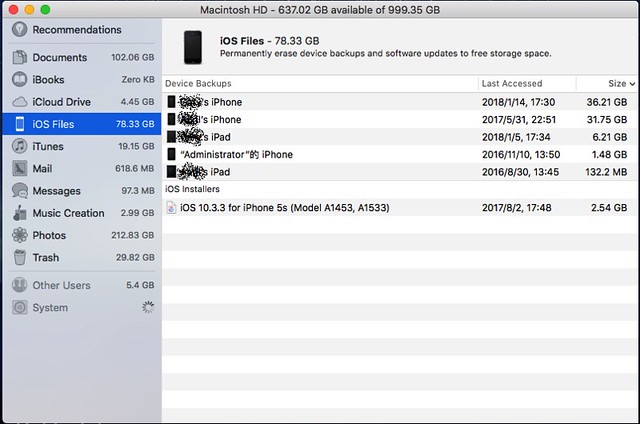
Hardware Upgrade 硬件升級
It only takes 5 minutes to carry out the main memory replacement/upgrade. You may refer to the procedure available in Apple’s support website.
Installation of external SSD is also a simple task. Just connect the IDsonix external storage enclosure to the Kanex Thunderbolt adapter (eSATA interface is on the right in the following image) using eSATA cable. Power on the external storage enclosure followed by power on of the iMac.
主記憶體的更換、升級,只需5分鐘,大家可以參考這個官方連結。
外置SSD的安裝亦很容易,主要是利用eSATA數據線把IDsonix外置儲存盒連接在Kanex Thunderbolt轉接器上(下圖右邊插座)。先開啟儲存盒的電源,再起動iMac即可。
IDsonix eSATA External disk enclosure/SSD installation 外置儲存盒及SSD連接
System Reconfiguration 系統配置
Power on the iMac after memory and SSD installation. Verify the hardware status.
安裝好記憶體及SSD後,重新起動iMac。檢查新的硬件狀況。
Memory configuration 記憶體配置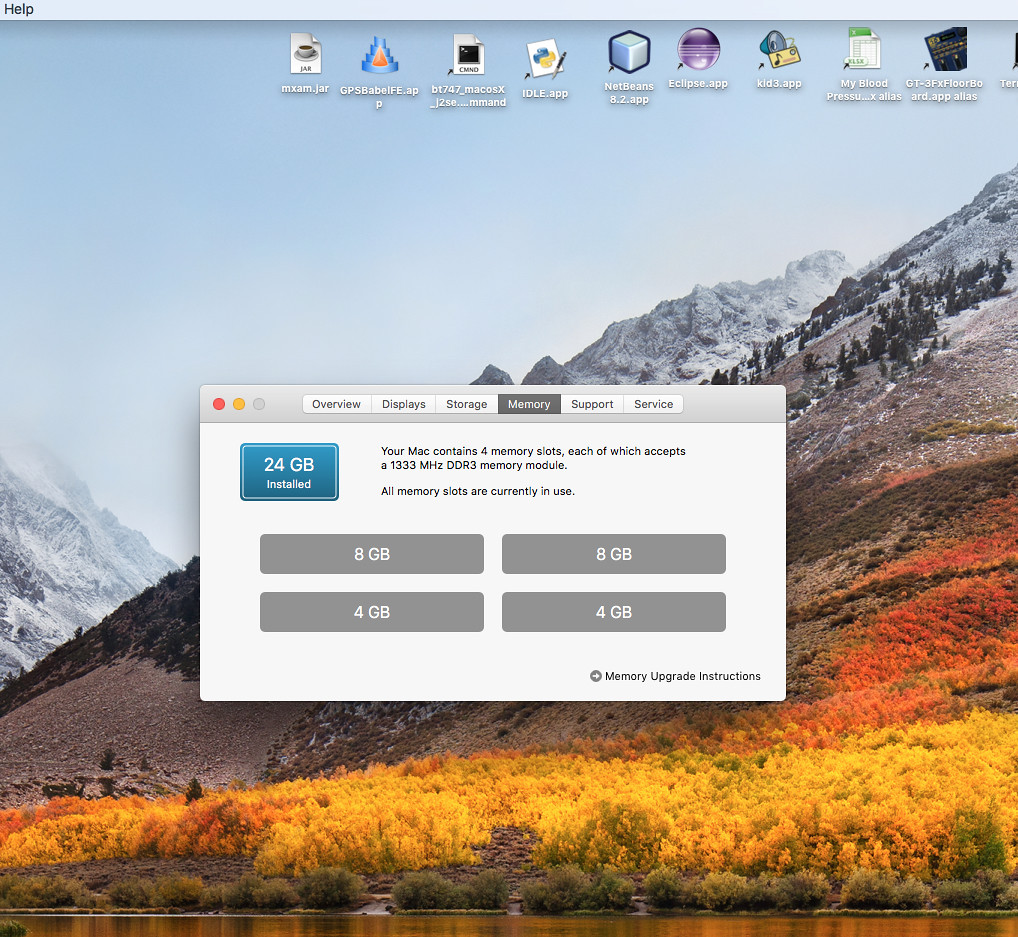
External SSD configuration 外置SSD配置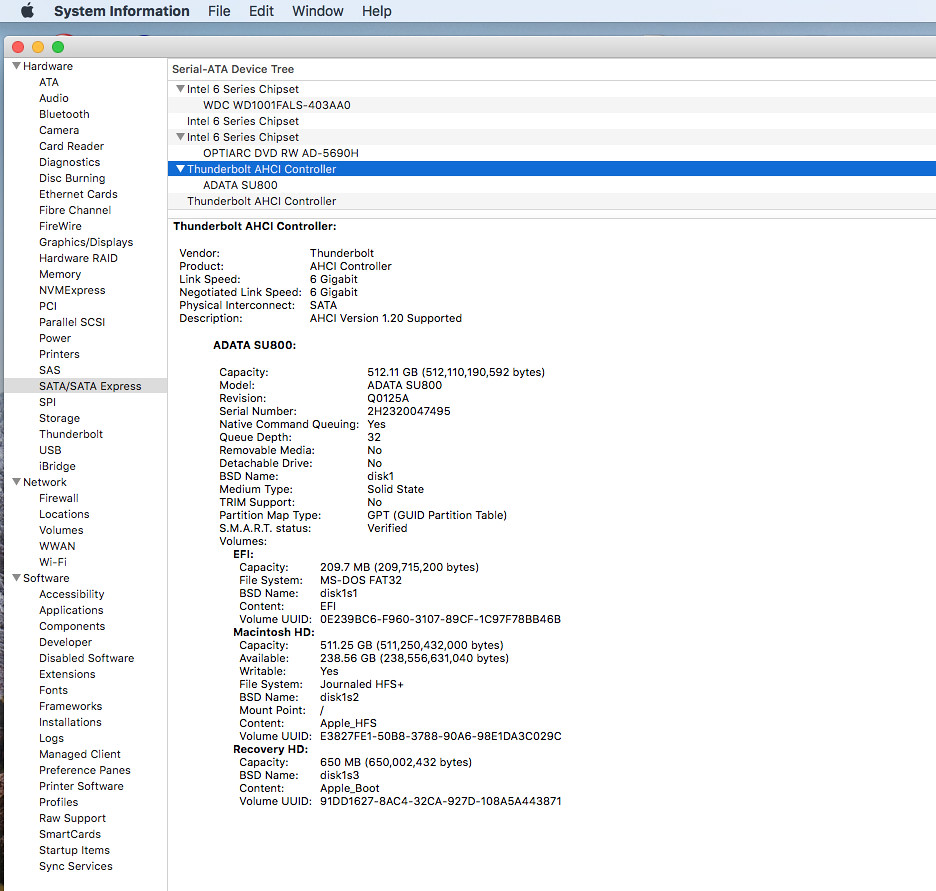
Noticed that the ADATA SSD supports 6Gbps transfer speed (Negotiated Link Speed: 6 Gigabit), higher than the original built-in 1TB hard disk (3Gbps).
Use the following procedure to rebuild the OS X boot disk onto the SSD:
1. Run “Disk Utility” to create a Partition on the SSD. You may use the same partition name “Macintosh HD”. Format must be “Mac OS Extended (Journaled)” and Partition Scheme is “GUID Partition Table”.
2. Restart iMac. Press “Command-R” during the restart and the “OS X Recovery Partition” will be started.
3. Click on “Restore from Time Machine Backup”.
4. Select the Time Machine Backup images that previously created in the last step of the preparation. Target disk of restore is the newly installed SSD.
5. After the “Restore’ processing was completed, restart iMac.
Congratulations, all the upgrade works were completed and you are ready to verify the final system configuration.
留意新的ADATA SSD支援6Gbps的傳輸速度(Negotiated Link Speed: 6 Gigabit),比內置的1TB硬碟(3Gbps)更高速。
接著用以下步驟去重新建立OS X系統於SSD上:
1. 利用Disk Utility為SSD下目建立一個Partition。名稱可用回”Macintosh HD”,格式必須是”Mac OS Extended (Journaled)”。Partition Scheme是”GUID Partition Table”。
2. 重新起動iMac及按著”Command-R”,系統會啟動”OS X Recovery Partition”。
3. 選擇”Restore from Time Machine Backup”。
4. 揀選先前在”事前準備”一節內最後製作的備份,目標硬碟是新安裝的SSD。
5. 當Restore完成後,重新起動iMac。
好,一切的升級工序已完成,先來確認最後的系統配置。
Upgraded iMac System Configuration 升級後的iMac系統配置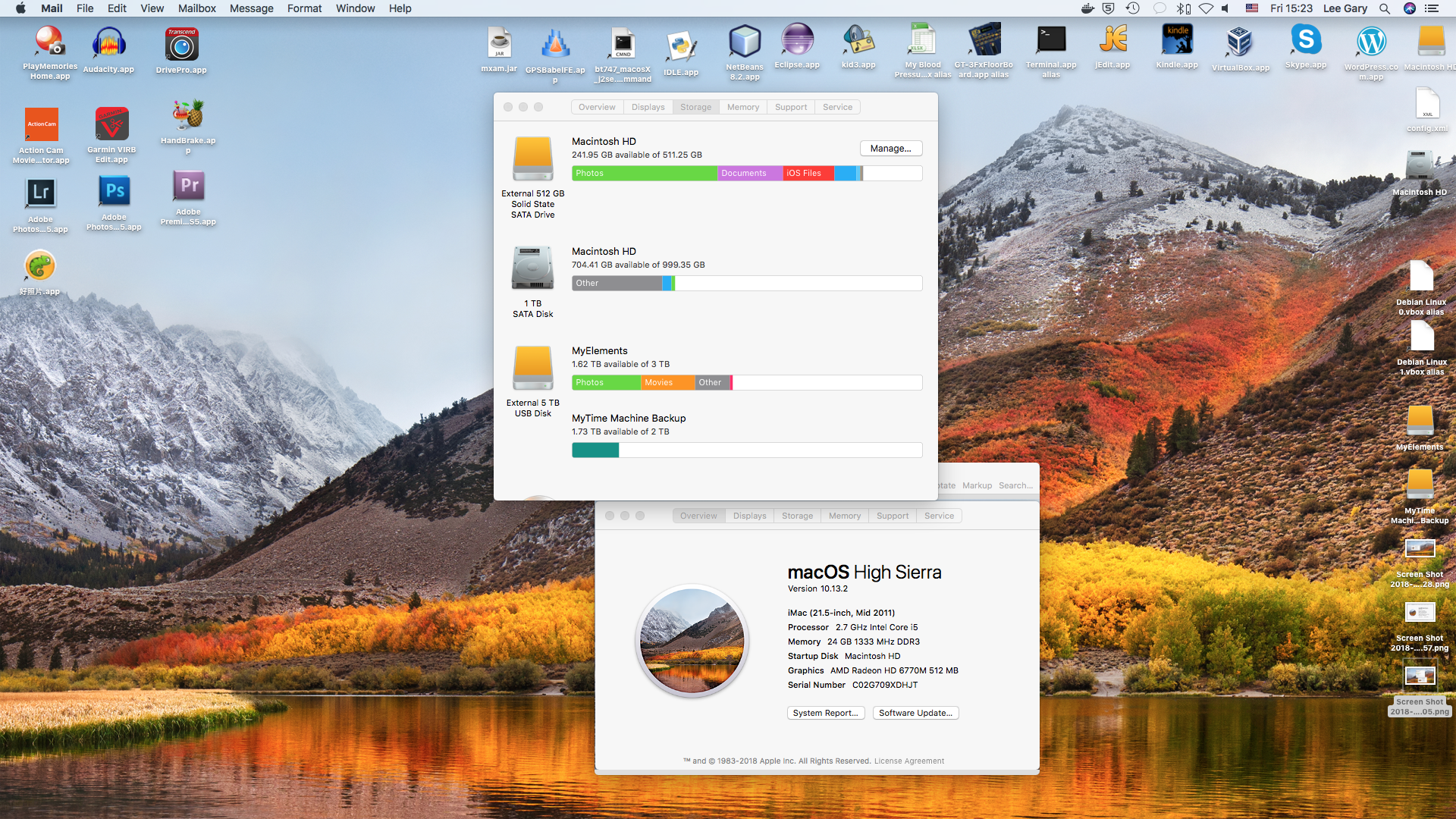
From my previously attached screen capture of the ADATA SU800 SSD configuration, you may find that TRIM support is not enabled in the latest Mac OS X High Sierra (TRIM Support: No) for my SSD. This is not the same for the latest Macbook Pro which also runs High Sierra. I believed that since Apple has no way to ensure all the third-party SSD devices have TRIM support, they just leave the option as disabled for all non-Apple SSD devices.
According to product information available in the ADATA official website, SU800 SSD is equipped with TRIM support. I will manually turn on TRIM support with the “trimforce” command after my upgraded iMac has been running successfully for a while.
如果大家有留意先前貼上的ADATA SU800 SSD配置,會發覺TRIM在最新的Mac OS X High Sierra上是沒有被啟動(TRIM Support: No),這與同樣運行High Sierra的Macbook Pro不同,相信這是因為Apple沒法肯定第三方的SSD是否支援TRIM。
根據ADATA官方網頁的資料,SU800 SSD是有提供Trim的支援。我會待升級了的iMac正常運作一段時間後,便會自行把TRIM支援經”trimforce“指令啟動。
Conclusion 總結
After spending more than a week’s time, working day and night in upgrading this “old dog”, what are the results?
花了個多星期的時間,捱更抵夜為這隻”老狗”升級,成効如何呢?
Let’s take a look at the performance benchmark:
先來看看効能的提升:
-
Test Items 測試項目
Before Upgrade 升級前
After Upgrade 升級後
iMac Power up until logon screen is displayed 開機至登入畫面 5 min 20 sec From logon until Facebook startup 登入至開啟Fackbook網頁 3 min 2 sec Virtualbox Windows 10 startup until ready for logon 起動VirtualBox內Windows 10虛擬系統至登入 17 min 42 sec iMovie startup 起動iMovie 3 min 5 sec Lightroom startup 起動Lightroom 5 min 6 sec
And the associated upgrade cost:
再計算升級之費用:
-
Hardware Item 硬體項目
Upgrade Cost (HKD) 價格 (HKD)
16 GB RAM Upgrade 記憶體 1,160 IDsonix eSATA External Disk Enclosure 外置eSATA儲存盒 216 ADATA SU800 512GB SSD 1,340 Total Cost 總計 2,716
Is this iMac upgrade solution a cost-effective one? I will leave it to the readers to comment.
這個升級方案,究竟是否物有所值呢?就留待大家去決定了。
Copyright © MyNewChapterInLife / MyNewChapterInLife/mynewchapterinlife.blog, 2020
All Rights Reserved.Unauthorized use and/or duplication of this material without express and written permission from this site’s author and/or owner is strictly prohibited. Excerpts and links may be used, provided that full and clear credit is given to ‘MyNewChapterInLife’ and ‘MyNewChapterInLife/mynewchapterinlife.blog’ with appropriate and specific direction to the original content.
Categories: Information Technology
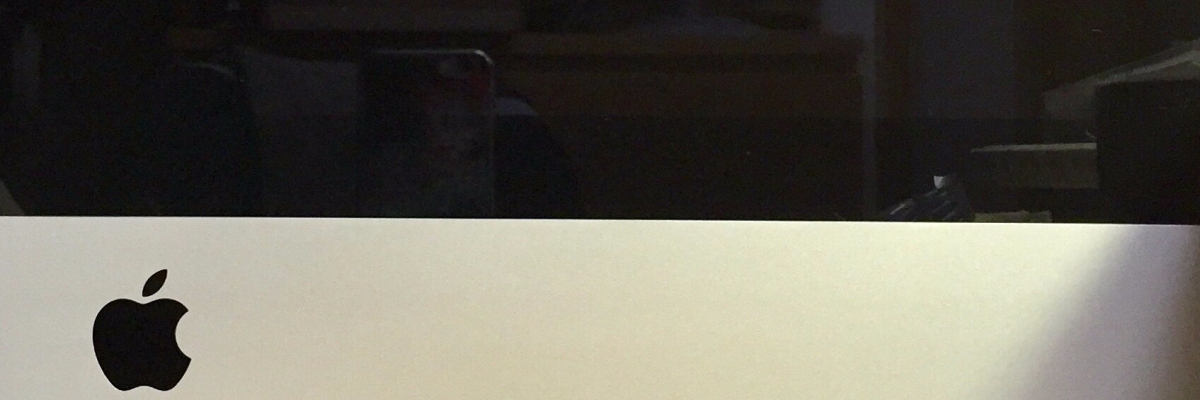
好詳細親手升級描述呀!能夠用六年就代表Apple產品真的很耐用XD~
我工作以來從2012年開始買了Macbook Air,也升級硬體多次,電池和SSD都換過,只是RAM被焊死,所以依然只能4GB免強使用啊QQ不過居然還能繼續寫iOS App,還真是厲害XD~
LikeLiked by 1 person
其實macOS真的不錯,對系統硬體資源的需求不太大。和其他操作系統一樣,如果可以加足夠的記憶體,運行上仍然極之流暢👍
LikeLiked by 1 person